Setting up email
Though Tender can be used as a "web only" service, email is usually the main contact point with your customers. So the fastest way to get started with Tender, and start rocking your support, is to forward your current support email address to Tender.
Tender will automatically create a new discussion out of each email that is received, attachments and all. It will also send a notification to all participants of the discussion. When users (or support) replies to those notifications, the replies will come back to Tender and appear as new comments on the discussion.
Tender was designed from the ground up to be simple and this workflow replicates the normal workflow of email support, providing a smooth and easy transition.
Finding the forwarding address
First time users
If you just created a support site, and you came here from the welcome wizard, you should already have the forwarding address and can move on to the next step.
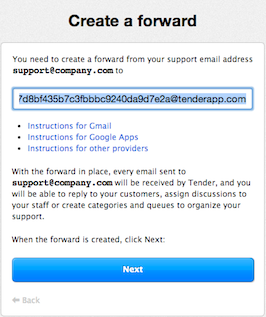
Existing users
Depending on your needs, you may have one or more support
emails. It is quite common to have a
support@company.com for general support, and have a
dedicated feedback@company.com for suggestions.
You may specify multiple email addresses for a single category by separating them with a comma:
help@company.com, support@company.com
Email addresses need to be unique for each category. For
example, you could forward help@company.com and
support@company.com to the Problems
category secret email address, but then wouldn't be able to use
help@company.com for the Suggestions
category.
You can setup your categories and find forwarding addresses by going to Account & Settings > Email Setup. You can then "enable" email for specific categories by clicking the "ON" button, and filling in your support address. There you will see the special email for this category.
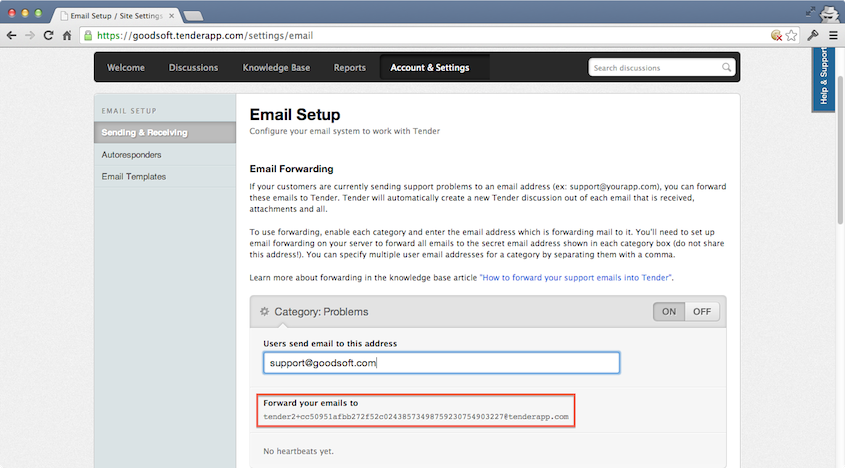
Creating a forward
Testing the forward
Once you finished the setup process, the first thing you
probably want to do is test it! So from a personal email
address (different from the address you used to create
your Tender), send an email to your support address
support@company.com.
Within a few minutes, the new discussion should show up in Tender:

